Prince of Persia Warrior Within, what a magnificent and mind-blowing game. POP2 is one of my top favorite PC Games, not just POP2 but the entire Prince of Persia Game series. I'm sure you would have also loved the POP PC game, that's why you are here reading this article, to find a solution for POP disabled button error. Well, let's start with brief info.
Prince of Persia Warrior Within Details
I don't think this game needs detailed info. After all, it is a famous PC game and on the top of the list in the entire Game series. So a brief intro for new gamers.Prince of Persia Warrior Within is an action-adventure Computer game. As the name describes itself, the story of the Prince of Persia. This is the 2nd part of the Prince of Persia Games Series and a sequel to Prince of Persia The Sands of Time (1st part of the POP game franchise). POP Warrior Within was developed and published by Ubisoft, the well-known game developing company. POP 2 is released in the year 2004 for the platforms Xbox, PlayStation 2, and Microsoft Windows.
POP2 game started right from where "The Sands of Time" was ended. Developers had added new features and new combat options to this game, which make Prince of Persia Warrior Within the best game of the series so far. Yes, I'm a big fan of this game and the series as well. This time our Prince can hold 2 weapons and can grab enemies weapons as well. And yes, Prince has learned some new cool killing moves, with different weapon combos.
I can read your mind! OK, Let's start the main topic,
System Requirements for Prince of Persia Warrior Within PC game
The officially recommended system requirements for POP2 Supports Windows XP only. But don't be panic, if you read Windows XP Only. Trust me, I have played and completed Prince of Persia smoothly without any error on Windows 7 x64 and Windows 7 x86 both. And also tested this game on Windows 10 x64 (only tested, not played).
So you can play this game too, just follow the POP game error fix below
How to fix Prince of Persia Warrior Within Game Launch Error (Disabled, Non-Highlighted Button) in Windows
First Download the registry file of Prince of Persia Warrior Within from the link given below, as per your Windows version. WAIT, don't run the POP2 Reg file. First, you need to edit this reg file after the downloading.
Download POP2 reg (x64)
Download POP2 reg (x86)
Step by Step Guide to Solve of Prince of Persia Warrior Within Game Error
Step 1: Extract the downloaded POP2 zip file and open the POP2 reg file using notepad or any other text editor.
Step 2: You can see the reg values in the file, just replace and change both values "Product_Path" and "Profiles_Path" with the path where you have installed the game on your Computer. Most important, use double Backslash (\\) instead of single while editing.
For example, I have installed my game in D:\ (D drive), so I have changed both paths to D:\\Prince of Persia-2
Here "Prince of Persia-2" is the folder name in which the game is installed. See the image below for better understanding.
Step 3: After editing both of the paths in reg file, save the reg file, and run it by double-clicking on it.
Step 4: It will ask you to continue, click 'Yes'. Now you will see a success dialog box, click 'OK'.
You are done. Now run the game using the file "PrinceOfPersia.exe" and Enjoy this wonderful game without any issue.
Must Read:-
Opera Browser Built-in Unlimited Free VPN - Secure Internet
If you have already added the POP 2 registry to Windows and still having an error in the POP game launch, then you can edit it directly from the Windows Registry Editor.
Not sure about reg added or not!!!
No problem, just follow the above steps and it will overwrite any existing registry of POP. Or, read the below guide to fix it by modifying the reg values.
Modify POP 2 Windows Registry to Solve POP 2 Game Launch Error
Step 1: Open 'run', type 'regedit' without quotes and hit Enter.
Step 2: Now in the Windows reg editor, open the below paths:
Windows x64 Users go to: HKEY_LOCAL_MACHINE\SOFTWARE\Wow6432Node\Ubisoft\Prince of Persia Warrior Within\1.00.999
Windows x86 Users got to: HKEY_LOCAL_MACHINE\SOFTWARE\Ubisoft\Prince of Persia Warrior Within\1.00.999
Step 3: You can see the POP2 registry (if it is already added). Now follow the Steps 2, 3, and 4 given in the above first step by step guide to modifying the paths (in short change the default paths to your installed directories).
You are done. Now run and play the game using the file "PrinceOfPersia.exe". I hope this step-by-step guide solved your game launch issue.
Like Games? A Must Read/Watch for You:-
How to Kill Hunters Quickly in Halo Reach Legendary Like Pro
Finally, you can enjoy error-free Prince of Persia Warrior Within game on your computer.
Need help on any other Prince of Persia game errors or issues, leave a comment, will try to post a solution for your issues.
You do not have this PC game !!! No problem, get it now from Amazon or Flipkart (for Indians). For less than $10 (Under Rs 500/-)
Buy Prince of Persia Warrior Within from,

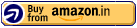
I can assure that you will not be disappointed with this game. You gonna love this game, I'm pretty sure.
Recommended Article:-
Create Custom Hotkey (Shortcut Key) to any Windows Program or Game
Video Guide to Fix Disabled Game Launch Prince of Persia Warrior Within Error
Your valuable feedback will really be appreciated. Drop your comments. Stay tuned with Tech IT Guides, subscribe to our email newsletter and get notifications direct to your inbox about every new article guide tutorial published on Tech IT Guides. Thanks for reading.











sir,i have downloaded pyrated pop2 so can you please help me
ReplyDeleteHi, what problem you are facing?
DeleteSir its showing that game stopped unexpectedly please see readme.txt for technical support. What should I do?
ReplyDeletehi,
Deletepls like our facebook page and message us via our facebook page with a little more details, so we can resolve your issue.
Sir, Can you help me?
ReplyDeleteI followed the above process and Now my game is launching after Second click on POP-WW application
Thank You so much!
But Error is that, When the Game opens, It shows 'Create a new Profile'!
When i click on 'Create' option, it only shows 'Okay' button. When i click on that, It brings me back to previous page, that is Create a new profile!
Please HELP me!
There are all Green ticks in Specifications of GAME!
I Hope that you will surely help me!
Hi,
DeleteHave you changed and updated "Profiles_Path" in the reg file?
Seems you didn't, read the "STEP 2". And if possible read all the steps and follow them.
Let us know is it fixed or not.
sir pls help , my launch game button is allright but when i try to open it says the game ended unexpectedly ,for technical problem visit readme.txt ,how i can solve it ?
ReplyDeletecan you plzz help me to solve the launch game button i tried its not working
ReplyDeleteNice post let's check weather it will work for me or not.
ReplyDeleteCheck my blog btw www.techkrunk.com
It works!
ReplyDeleteSir I have successfully installed pop the two thrones but on clicking the .exe application it opens for a moment and then closes its not showing the pop configuration utility screen that has launch button.
ReplyDeleteSo sir can you Please help me to solve this issue.